I’m pleased to feature a guest post from Tony Anscombe, Senior Security Evangelist at AVG Technologies. As a tech writer and a parent, I am often asked how I manage tech in my own home. I, on the other hand, am always curious how executives at tech companies use their own products, particularly when it comes to their kids and Internet Security.
I very much appreciate Tony’s tips and insights into how he is teaching his 11 year-old son about being safe online. I hope it can be a help to you as well.
 A few weeks ago, I purchased a netbook for my 11 year-old son. Let’s call him “Junior.” Here’s what he had to say about his new device:
A few weeks ago, I purchased a netbook for my 11 year-old son. Let’s call him “Junior.” Here’s what he had to say about his new device:
“I got my netbook five days ago as a belated birthday present. It is a brilliant device and I love the quick internet connection. I was occupied by the free games which are very good. When I got the web up, I went on soccer sites and miniclip. I also have email and a Skype account, and have phoned people like my Granddad, my sister, and my former nextdoor neighbor.”
I very much enjoyed watching my son explore his world through the new device. But I also had some concerns. Here’s how I resolved them:
1. Parental/Guardian Supervision:
Junior is only allowed to use his netbook when a parent or adult guardian is in the room with him. We have always had this rule in our house, and as of yet, it has never caused an issue.
2. Set Usage Guidelines:
I allowed Junior to install Skype under my supervision. I created the account and credited it for outbound calls only. After some tutorial on the use of Skype, we added a few contacts and talked about usage. He is not allowed to be on calls with anyone not on the contact list I created with him, and he cannot accept requested connections without my okay. Happy just to have Skype to reach his friends and family, he had no problem with the terms.
3. Install Anti-Virus Software:
Junior’s machine came with a preloaded anti-virus application, but it was not active. We corrected this immediately by installing AVGFree.
4. Closely Monitor Email Accounts:
We have a registered domain that both my wife and I use for personal email, so I created an email box from the domain for Junior and added him to the domain email forwarding. This allows me to see all the inbound email as it’s forwarded to two email addresses rather than just one. I can keep my eye on who is sending email, and if necessary, take a look at the content—something I will only do if I see something in the inbox that appears suspicious. The set-up is easy. Once you have a domain registered, the hosting company will allow you to setup email forwarding rules on the domain address, so email addressed to Jr@domain.xxx will actually go to tony@emailbox.xxx and also Jr@emailbox.xxx.
5. Regular Monitoring:
Junior and I have had a chat and he knows that, at any time, I can monitor his device to see what he’s doing online. This includes looking at his browsing history and cookies.
6. Instilling Trust:
I’ve opted not to install Parental Controls, such as AVG Family Safety, at this time. At this stage, I believe as many parents do that kids need to know they’re trusted. I told my son as long as he demonstrates responsible behavior with the current set-up, we’ll have no need for Parental Controls.
You may have noticed I didn’t touch on another big part of Junior’s experience—gaming, which I hope to tackle in my next post.
Have you had a similar experience or additional suggestions? If so, I’d like to hear from you. Leave your comment below or email me directly on tony.anscombe@avg.com or tony@tonyanscombe.com.
Disclosure: AVG Technologies was a sponsor of Fill the Backpack 2011.
 Follow
Follow








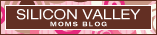
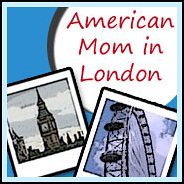











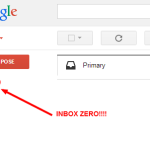
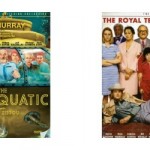


I will be putting this is my folder to view when my oldest starts with her own laptop. These is a great guide!
Great tips! When we first purchased laptops for each of our kids we had similar rules in place and never felt the need to use the parental controls beyond what we had done ourselves.
And then they got iPod Touches…which was trickier.
Always something new in the tech world for parents to keep up on! Great post.
We currently have a family computer but we’re considering giving my oldest his own computer soon (he’s 13). I’m curious if you set time limits as well? I think he would stay on all day if I let him!
I like Kelly’s question. When is the right age to have their own computer? My kids 5 and 6 can navigate an iPhone no problem.. it’s not a question of being ‘old enough’ it’s more like the content is too old for them!